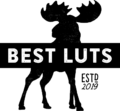Step 1
In Lightroom CC, go to Edit > Presets.

Step 2
Open the panel menu then click “Import Preset”. Browse for the ZIP file in the Lightroom CC folder then click Import.

Step 3
Select a Lightroom preset to use on your image.
Note: The skin tone protected presets end with “S” (ex. Preset S).

Step 4
To change the opacity, adjust the Amount setting in the Edit tab.
Note: Best Luts presets are designed to be used up to 150%. Anything above is an artificial calculation by Lightroom. Please pay careful attention to the tones when using anything above 150%.